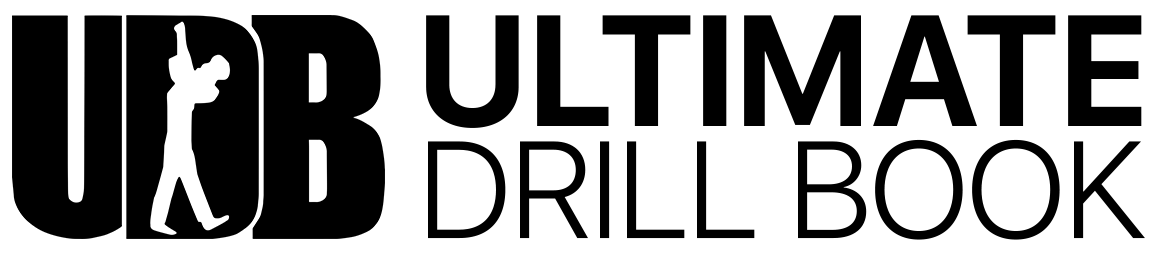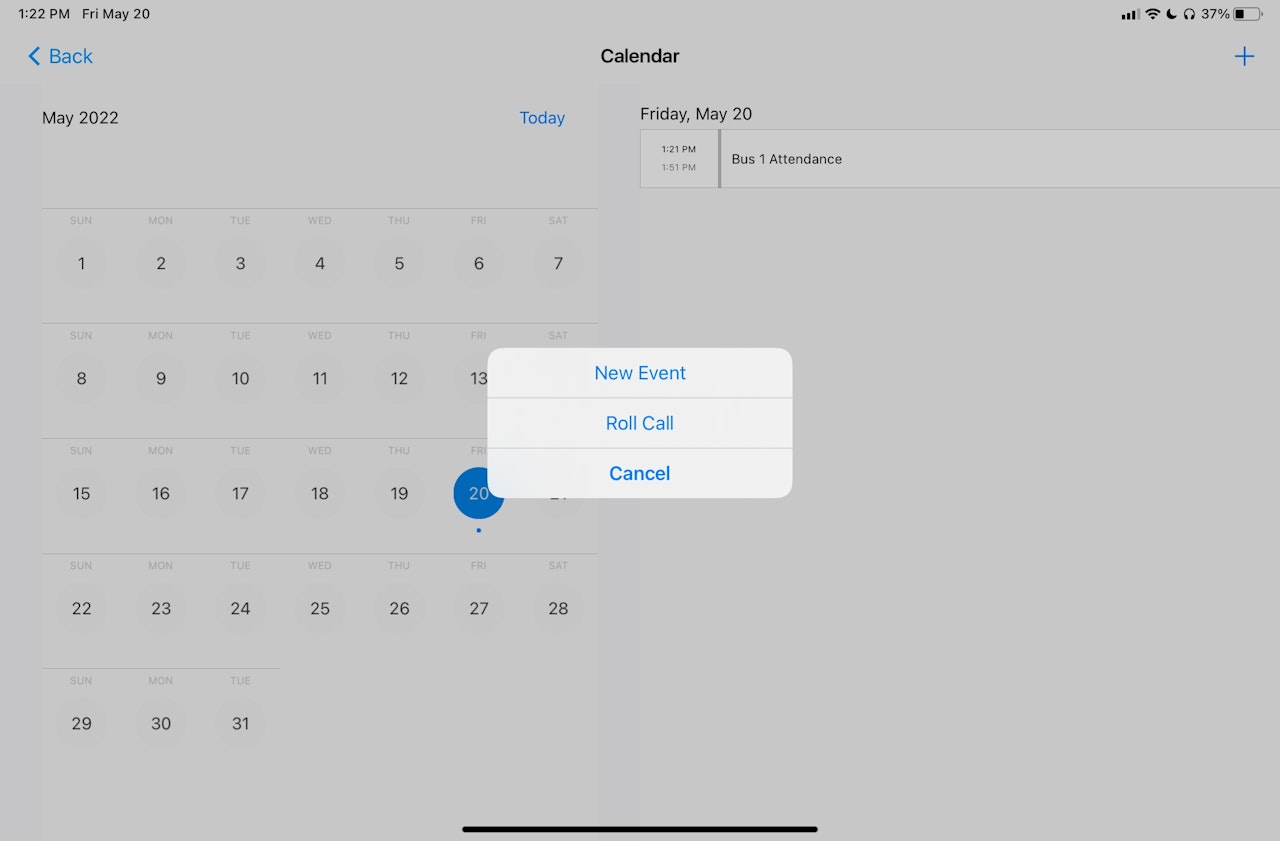
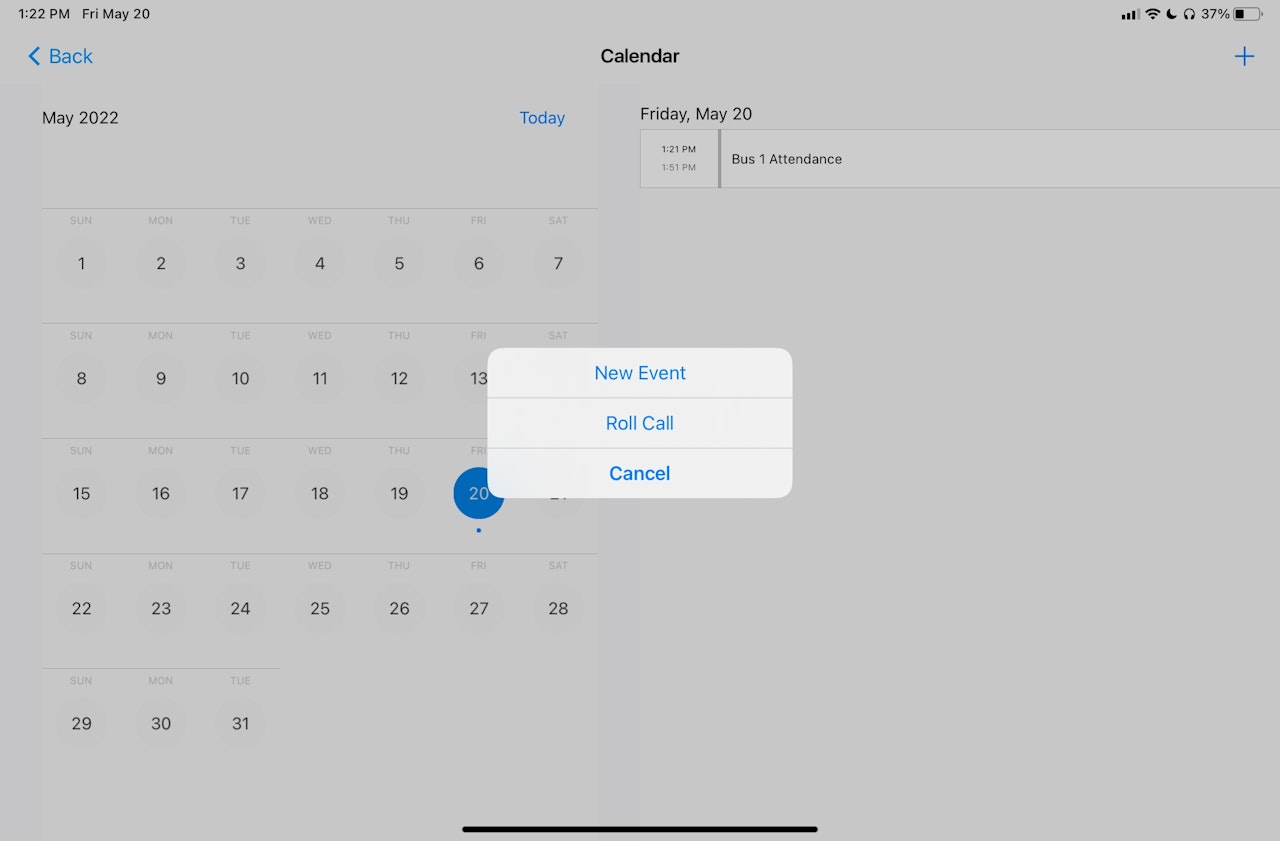
Roll Call: Event Creation and Checking-In
Roll Call Events can be created by any Director to take attendance at any time. Roll Call Events can be created in just 30 seconds, can have a Geo-Fence, and will invite all users that are signed-in to your UDB ensemble.
Roll Call Events are great for taking attendance on different busses while traveling, seeing who has shown up to a voluntary event, or to just take attendance for an event you may have forgotten to create!
Event Creation
To create a Roll Call Event, from the home screen of UDBapp tap on 'Calendar.' Then tap the '+' symbol at the top right and then tap on 'Roll Call.'
From here, you'll be able to name your event, add the location for Geo-Fencing, and create a check-in timing window. The default timing window is 30 minutes.
Once you've entered in all of your details, tap 'done' and your event is ready for members to check-in.
Checking-In to Roll Call Events
To check-in to Roll Call Events, from the UDBapp Home Screen:
Tap on 'Attendance.'
Tap on the blue checkmark symbol at the top right.
Tap on the event you want to check into
Tap 'Check-In'
Tap 'Done'
Once the member has checked-in successfully, they will see their attendance record change to reflect whether they were present or not, and each director will be able to see how many students have checked into the specific Roll Call Event.