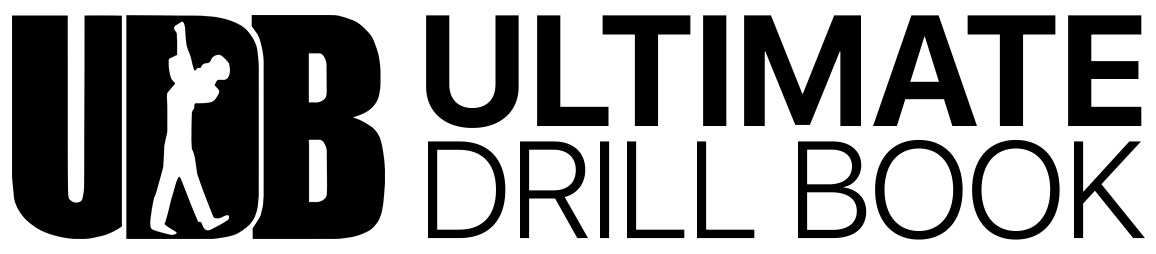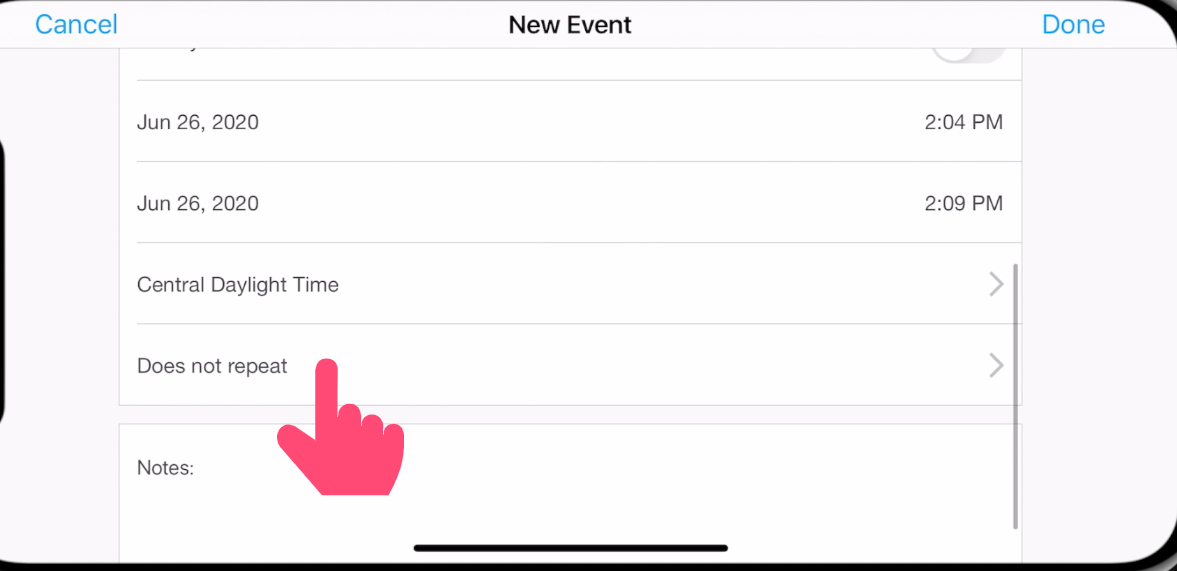
Creating an Event: Overview
From a Director Account:
1) Navigate to the UDBapp Home Screen and Tap ‘Calendar.’
2) Tap the '+' in the top right corner
3) Enter in the Event Details
Title
Location
Invitees
Time
Repeat Options
Notes
4) Tap ‘Done.’ Now, everyone who has been invited to the event will see it on their calendar.
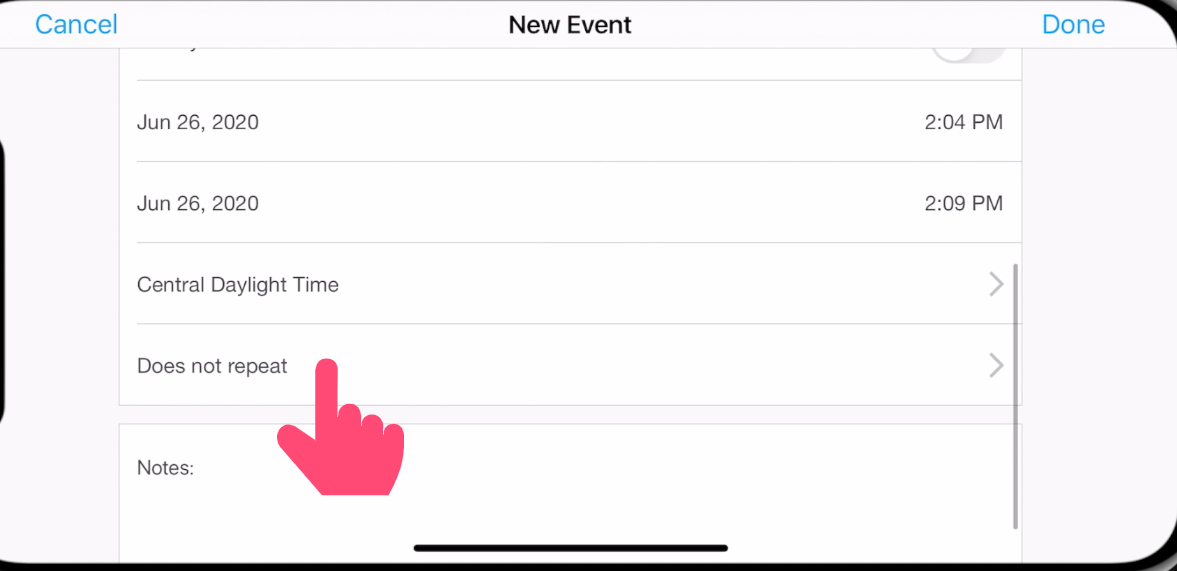
Recurring Events
Once you've created a new Event in UDBapp (or while initially creating one), tap on 'Does Not Repeat' to change the parameters to activate repeating. then, choose how often you would like the event to repeat.
Any members invited to the event will be invited to all recurring events.
Inviting Students to an Event
When creating the event in UDBapp, tap on 'Invitees' to invite members.
You can invite Individual Members, Sections, or Roles.
Deleting Events
From a Director’s Account:
1) Navigate to the UDBapp Home Screen and Tap ‘Calendar.’
2) Tap on the date of the event you’d like to remove and then tap on the event on the right hand side.
3) Tap ‘Edit’ next to the Event Title.
4) Scroll to the bottom and tap ‘Delete’ and ‘Ok.’