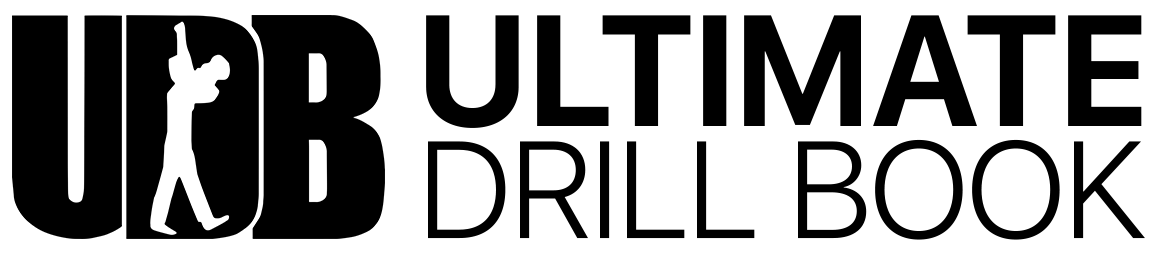Creating a Geofence Location for Attendance
As a Director, when creating your event, tap on Location and Google Maps will open.
- You can either type in an address in the search bar or move the locator (Blue Circle) to the desired location.
- Once the location is found, you can adjust the size of the Geofence (Circle) to specify where the members need to be to be allowed to check-in. The radius of the check-in circle is displayed under the address.
- If this location is going to be used often, you can tap the 'Star' icon to the right of the address to save the location.
- Once you have your location selected and the size of the Geofence, tap 'Done.'
You'll then continue setting up your event by selecting Invitees, Date, Time, Frequency, etc. More information on creating Calendar Events can be found here.