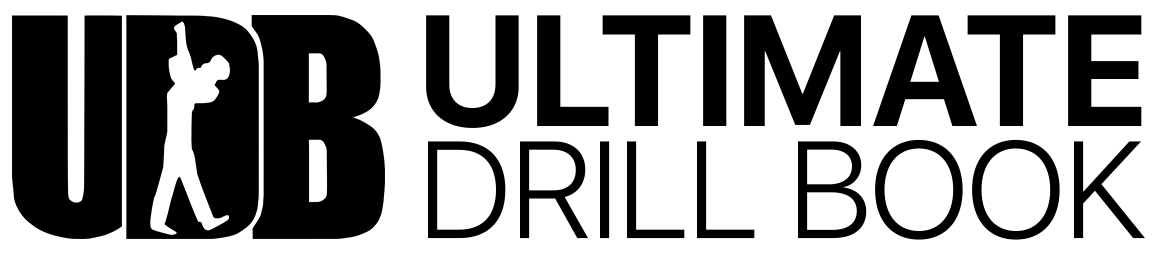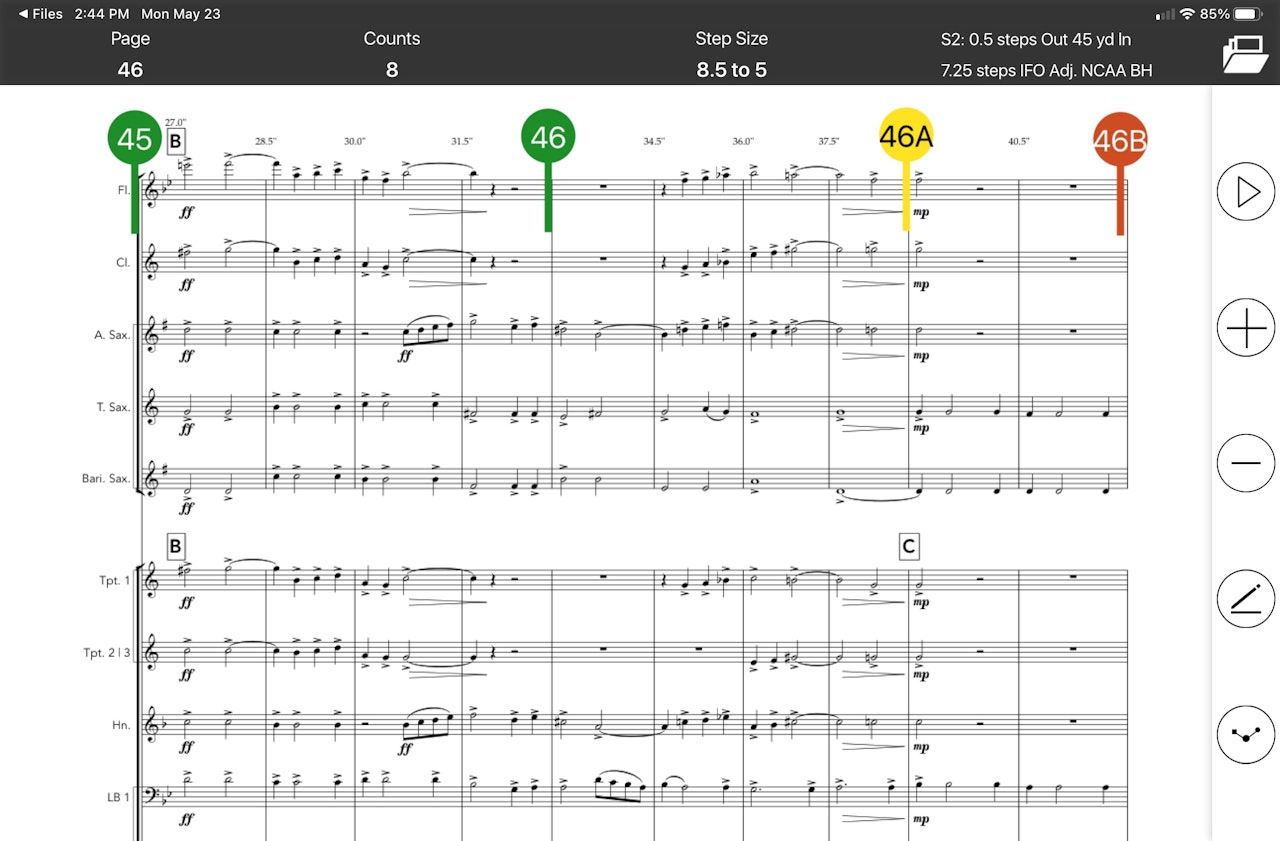
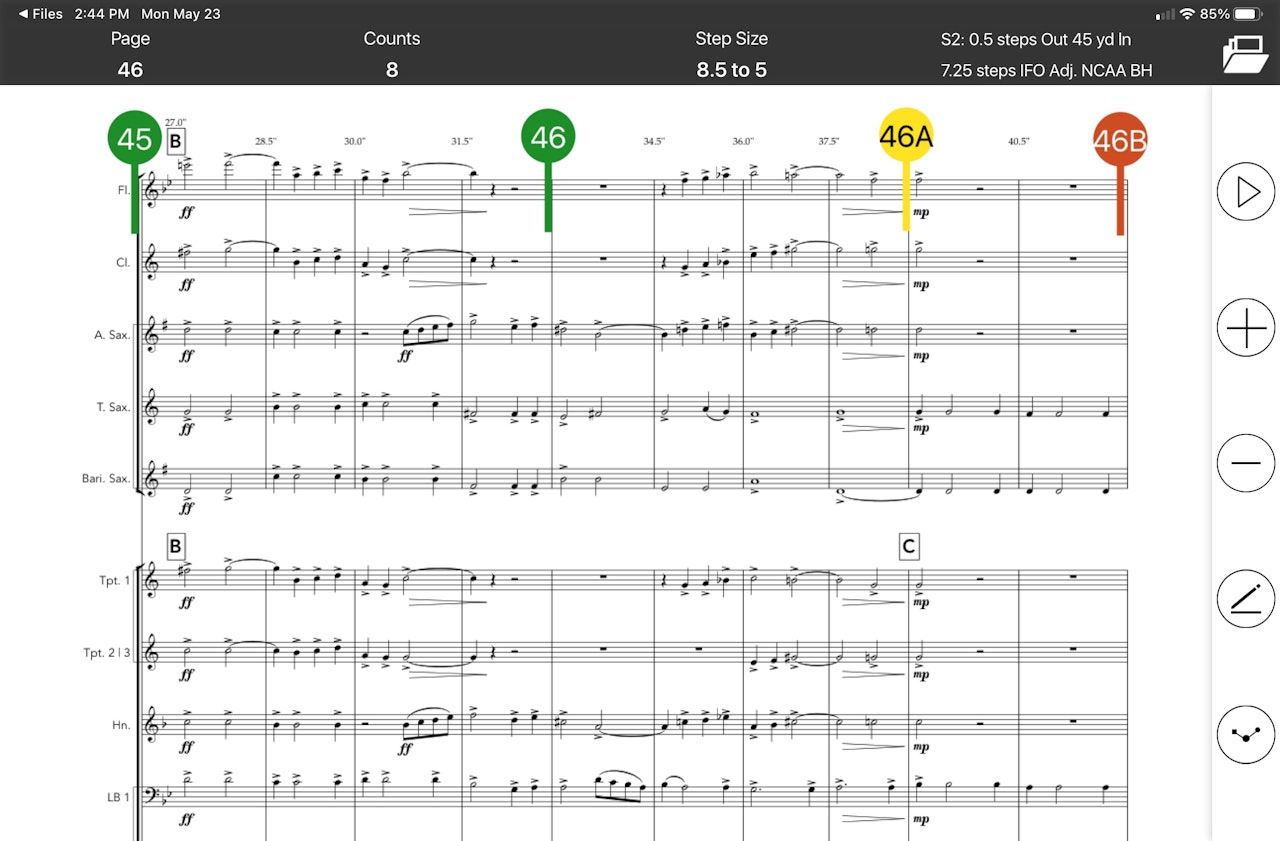
Adding Drill Tabs to Sheet Music
Adding drill tabs to your music allows you to tell UDBapp that a specific spot in the drill corresponds to a specific spot in the music.
Adding a Drill Tab
- Open a Drill Song File and press and hold on the 'i' button in the bottom right corner of the screen.
Tap the music icon to replace the quick toggle and then tap it again to go into sheet music.
To add a drill tab:
- Enter edit mode by tapping the 'Pencil' icon below the minus button.
- Tap the second button from the top, which looks like a small drill tab.
Here, you tap the page number that you want to attach to a drill tab. Then, tap the drill tab plus button (middle button on the left menu).
Selecting the Color
- Green means that you’re marching
- Red means halt
- Yellow can be a moving halt, like a mark time, or choreography.
When you tap a color, it puts a drill tab on the screen with your chosen number. You can then drag this to the exact location in the music that syncs with that page in the drill.
When you’re done, tap the 'Check Mark' in the bottom right corner of the screen to save it to the UDBapp server.
Syncing Drill Tabs to the Music & Sets
Once you have entered in your Drill Tabs, UDBapp will always take you directly to the specific Drill Tab in the Sheet Music based on the Set # you are on. You’ll never have to scroll to find your spot in the music or score ever again!
While on the drill side of UDBapp, tap the 'Music' button to open up the Sheet Music. You'll see that it automatically scrolls the PDF to the exact same Drill Tab as the Set # you're on.
If you go back to the drill, move forward or backwards any number of pages, and tap the music button, it automatically scrolls you to that drill tab.
Editing Drill Tabs
To edit a drill tab:
- Enter 'Edit' mode.
- Tap on the drill tab.
Once highlighted, you can move the Drill Tab to a new location.
To delete a Drill Tab
- Enter 'Edit' mode.
- Press and hold on the drill tab until the delete button pops up.
- Tap delete.