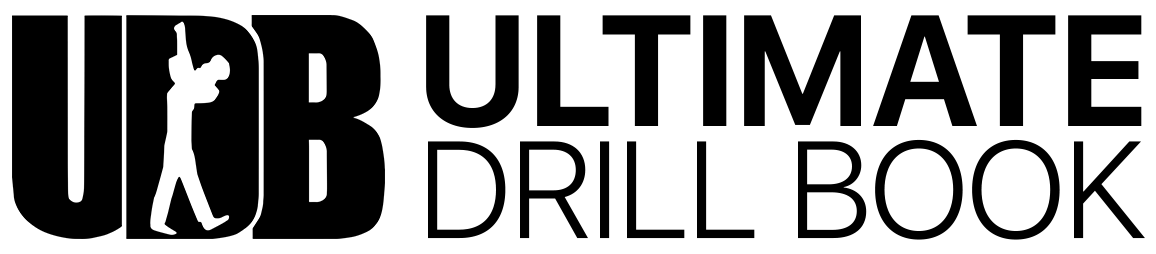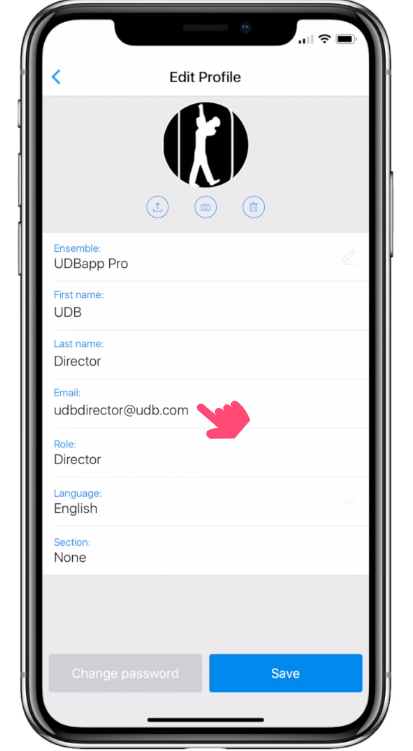
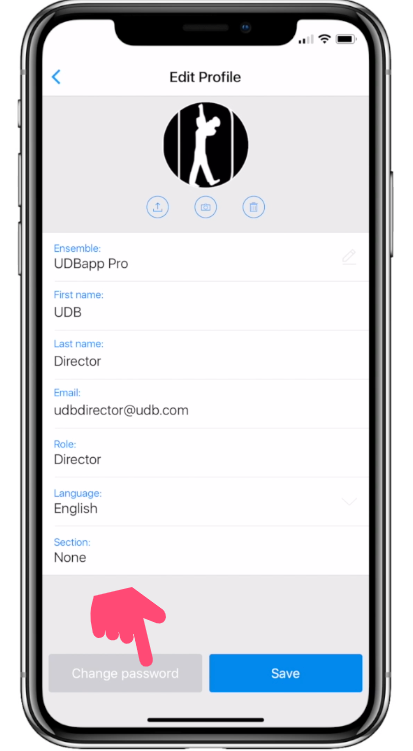
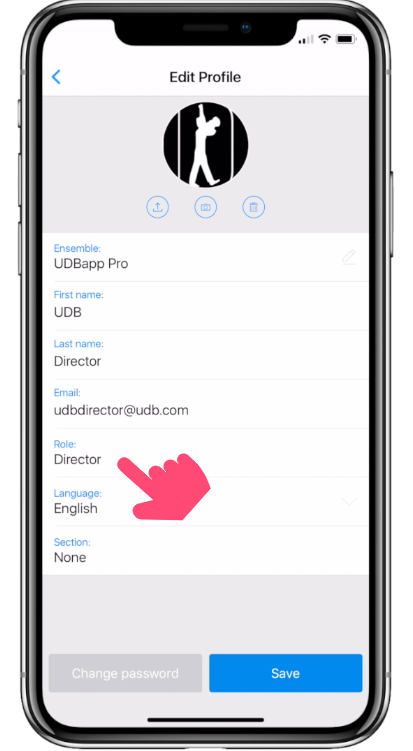
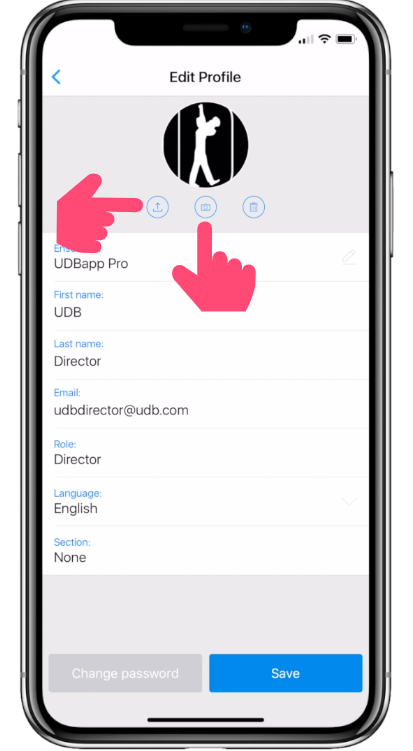
Editing your Email Address, Password, Role, and Photo
To edit any of these features, tap on the 'Settings' button on the UDBapp Home Screen. Then tap on 'Profile.'
From this screen, tap on the 'Pencil' edit button on the top right corner of the screen.
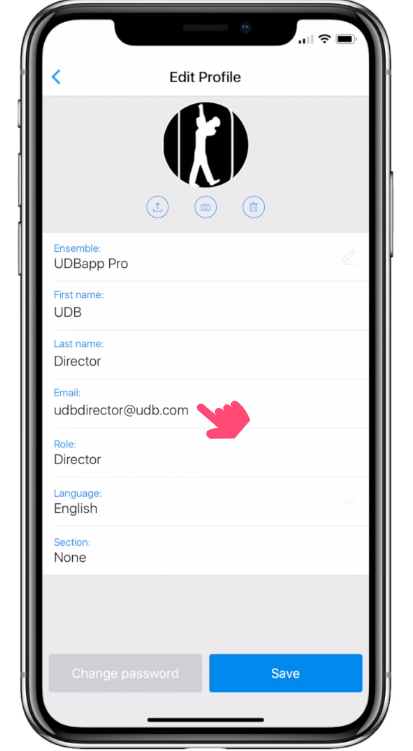
Edit your Email Address
Tap on your Email Address. A keyboard will appear so that you can edit and change your email.
Once you are done editing, tap 'Save.'
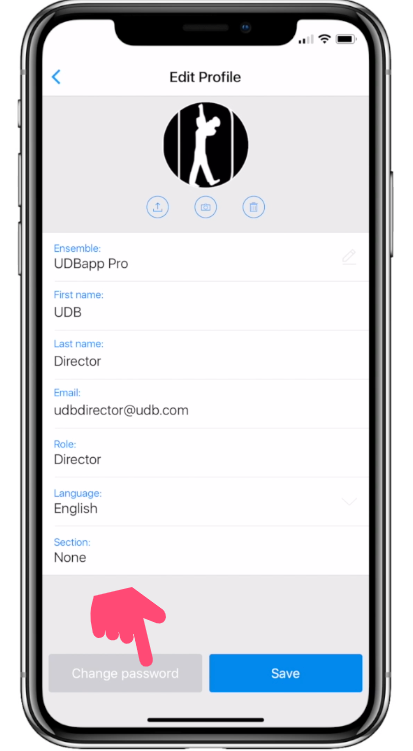
Changing your Password
To change your password, tap the 'Change Password' button at the bottom left of the screen and a verification code used to change your password will be sent to the email address associated with the account
Create and verify your new password, enter your verification code, and tap 'Continue.'
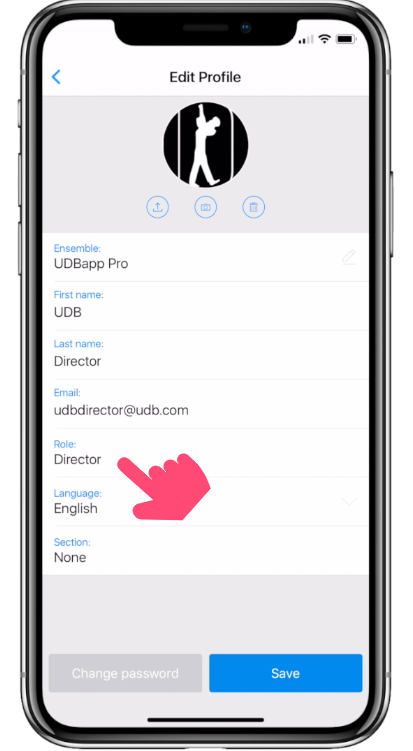
Changing your Role
Once you've selected the member who needs a different role assigned from the Ensemble section of your Settings, tap on the role. Tap on the new desired role.
Once you are done editing, tap 'Save.'
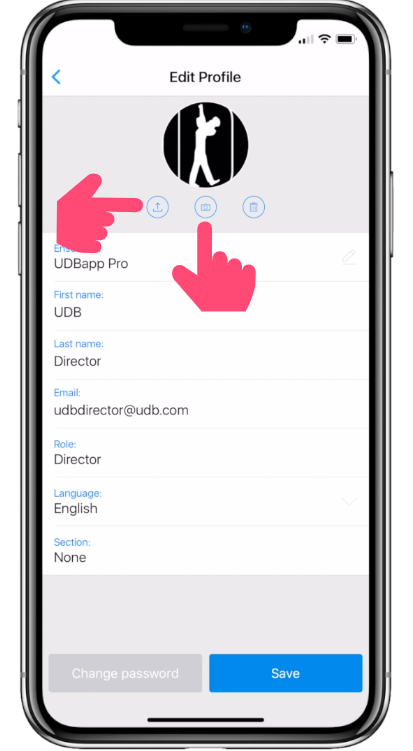
Adding a Photo to your Profile
To take a new, change, or add a photo, tap the 'Camera' icon under the current photo (or blank photo area). Take a photo and then add it to the profile.
To upload an existing photo from your photo library, tap the 'Upload' icon on the left side under the existing photo (or blank photo area). Take a photo and then add it to the profile.