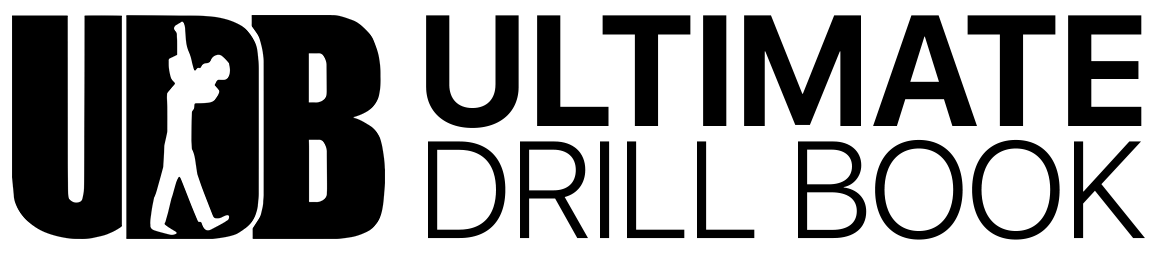Pyware Settings for UDB Optimization
- Changing Grid Terminology
- Changing Hash Names
- Performer Label Positioning
Changing Grid Terminology
UDBapp will display any specific terminology you may want with regards to how the Coordinate reads (Side A or Side 1, Front Side Line or FSL, etc.).
- First, click on File>Print>Print Coordinates in Pyware
- On the bottom right of the new window you’ll see the Grid Terminology dialogue box.
- From here, you can change the left and right side of the field terms (A/B, 1-2, etc.), the top and bottom of the field, and even the terminology for in and out of the hashes.
- Once you’ve completed your changes, click “Save as Defaults”
Changing Hash Names
Adding Hashes
In addition to renaming Hashes, you can also add additional Hash Marks to your field. This could be because your practice field doesn't actually go to the back sideline so you'd like to create a Hash to represent the "end of your field," or perhaps you have a line of props across the field and would like the students to be able to measure their coordinates from the props instead of a different reference point.
To add a Custom Hash while in Pyware, go to Utilities>Grid Designer.
Find the long Yellow "Dash" a the top right of the grid. Click on it and drag it down into the field. Position it where you want it on the field.
You'll be able to name it in the "Custom Marker Value" text window at the top, as discussed in the previous steps.